Hacks For Creating Free Promotion & Price Extensions On Google AdWords
Two of the newest ad extensions on AdWords are price extensions and promotion extensions. These extensions were designed to showcase the prices of items/services you sell and to offer a discount of items with a special promo code.
I have found a way to utilize these extensions even for free items such as eBooks, contact us, or request for quote forms. These forms usually are gated which means they require the user to enter their email address, phone number, and or other information that the company can use to market to them at a later time.
These ad extensions don’t guarantee you will get more leads, but from my results I have seen an increase in CTR as well as conversion rate.
Using Price Extensions
To use price extensions on AdWords, you will need at least 3 different offers, but you can have up to 8. Normally these extensions are used to promote your items or services and you can show the price of them or show a range of prices “from x price”.
The hack I found gives you the ability to promote eBooks, a contact us page, a RFQ page, or any other pages you wish to send traffic to. To create a price extension you will need to pick your language, the type of extensions, the currency, and price qualifiers. You don’t need to have a different final URL for each offer, but it would be best to have more than one. Each offer has a 25 character header and a 25 character description.

Types Of Prices Extensions
· Brands
· Events
· Locations
· Neighborhoods
· Product categories
· product tiers
· Service catalog
· Service tiers
· Services
How To Create Price Extensions
- Log into your Adwords account.
- Click the “Ad extension” tab on the main screen.

3. Click on View.

4. Then drop the bar down to “Price extensions”.
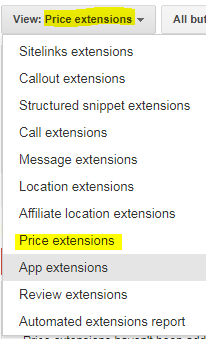
5. I usually set these at the account level, but you can add them at the campaign or adgroup level if you prefer, you will just have to choose which one campaigns/adgroups you would like to assign it to.
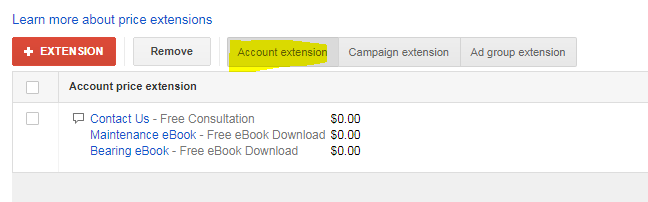
6. Click on the red “+ EXTENSION” button
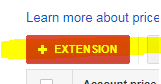
7. Then click on “+ New price extension”
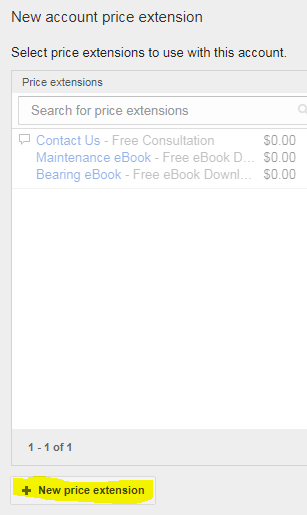
8. Choose your Language, the Type, Currency, and Price qualifier(I choose English, Product tiers, USD, and No qualifier as my settings).
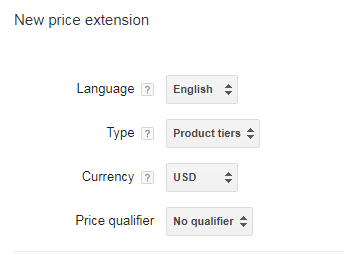
9. Next fill in the Header, Description, price, and Final URL for each extension.(The headers I use are the name of the eBook, contact us, and RFQ then add a short description to each, a price of $0, and then I add the landing page I want to send the traffic to.)

10. Then click the blue “Save” button and then push the price extension live by clicking the arrow next to it.
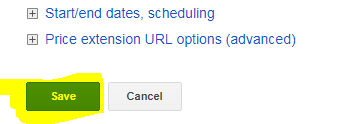
Using Promotion Extensions
To use promotion extensions on AdWords all you need is 1 offer. These extensions are normally used to showcase a promo code such as “Spring15” to receive a 15% discount or a free shipping code.
I was able to find a way to offer a 100% discount or a free offer to utilize these ad extensions in my account. To create a promotion extension you will need to select the language, currency, and your promotion type.
Each extension will have an item section which acts as a header, a final URL, a promotion type (monetary or percent discount), a start date/end date (optional), and an occasion such as Easter or another holiday (optional). To access and to create your promotion extension you will need to be in the new AdWords online interface.
You can access the new AdWords by clicking the gear icon at the top right of your account and then clicking “G more done. Try the faster AdWords. BETA”.

Promotion Extension Types
· Monetary discount
· Percent discount
· Up to monetary discount
· Up to percent discount
How To Create Promotion Extensions
- Sign into your AdWords account.
- Click on the “Ad & extensions” tab on the left side navigation.
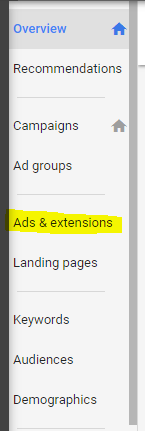
3. On the top click on “EXTENSIONS” which is located on the top of the page.
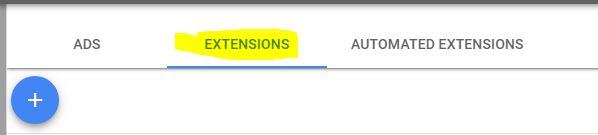
4. Click on the blue plus button and select “Promotion extension”, again I set this extension at the account level, but you can set it at the campaign or adgroup level if you prefer.
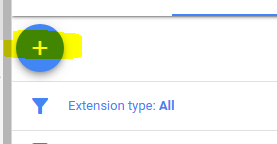
5. Select an occasion for the promotion which usually is a holiday (optional), I usually set this to “None”. Select your Language, Currency, and Promotion Type. (I use English, USD, and percent discount 100%)
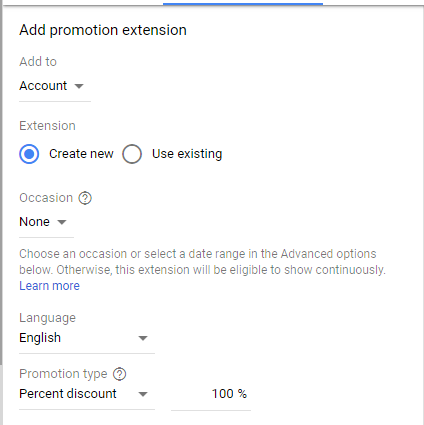
6. Next I add an item such as “ — Free Consultation!” there is a 20 character limit here. Then add the final URL you want the traffic to go to if they click the extension. (If it’s an eBook send the traffic to the landing page for the download, but for this example I would send the traffic to the contact us page.)
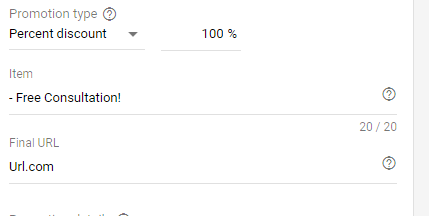
7. You can also add promotion details, there are 3 options None, on orders over, and Promo code. To create a free promotion extension I chose “None” for this option.
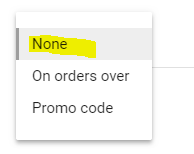
8. You can set a start date and an end date for your promotion extension; this can create urgency for the end user to make a purchase soon if they want to take advantage of your offer.
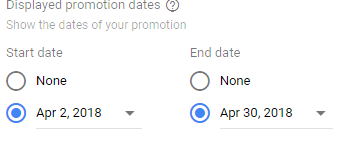
9. Then hit “SAVE”.
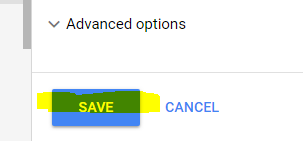
Conclusion
I hope this post created value for you and I hope you take full advantage of this hack to enhance your AdWords performance. Free price extensions and free promotion extensions are just the beginning to the tips and tricks I plan on sharing with you guys.
